
M1-S Pro Product Support

V2.0 M1-S Pro User Manual Guide
A quick and easy-to-use guide for operating your device.
V2.0-(Seven Languages)M1-S PRO User Manual(English Germany French)
V2.0-(Seven Languages)M1-S PRO User Manual(English Italian Spanish)
V2.0-(Seven Languages)M1-S PRO User Manual(English Japanise Russian)
M1S Pro Quick Operation Guide
M1-S Pro User Manual Guide
A quick and easy-to-use guide for operating your device.
M1-S Pro User Manual Guide
A quick and easy-to-use guide for operating your device.
English, French, Spanish, Italian, German
English, French, Spanish, Italian, German
Frequently Asked Questions
Is my unit still under warranty?
All Fodsports units come with a 1-year warranty, starting from the date of purchase. Please keep your proof of purchase in order to reclaim your warranty.
Create a record of ownership in case of loss or theft.
Your first point of warranty service is your dealer
Why are my speakers volume low?
A: Please note that both the volume of the intercom or the volume of listening to music can be adjusted with the volume +- button, if you think the intercom volume is too low, you can press “+” button to increase the intercom volume.
Why are my two speakers or one side speaker unavailable/no sound?
Please note that both the volume of the intercom or the volume of listening to music can be adjusted with the spin button, if you think the intercom volume is too low, you canTurn clockwise to increase the intercom volume.
How long will it take to receive the items we buy?
For fast delivery, it will take 5-7 workdays;
For standard free shipping, it will take nearly 30 workdays.
Why does the indicator light on the charging head not light up when charging?
Our product itself does not have a charging head.
1. Change the charger
2. Use the computer’s USB port to charge
For standard free shipping, it will take nearly 30 workdays.
The indicator light of the charging head is on but the indicator light of the main unit is not on
1. It is recommended to replace the charging cable (if you buy a double pack, it is recommended that the buyer exchange the charging cable for testing)
2. It is possible that the indicator light of the host is broken, other functions are normal, and it does not affect normal use
3. If 1.2 is not feasible, it is estimated to be a problem with the host, and it needs to be returned for repair or replacement
The indicator lights of the main unit and the charging head are on, the main unit cannot be turned on or the working time is very short after charging
1. It is recommended to replace the charging cable (if you buy a double pack, it is recommended that the buyer exchange the charging cable for testing)
2. It is possible that the indicator light of the host is broken, other functions are normal, and it does not affect normal use
3. If 1.2 is not feasible, it is estimated to be a problem with the host, and it needs to be returned for repair or replacement
Why can't the Bluetooth connect?
Clear the Bluetooth pairing information of the intercom and connect it again.
Bluetooth connection to mobile phone is interrupted while riding.
1. Part of the cell phone signal is blocked by the human body. Check whether the cell phone is completely blocked by the human body.
2. Whether there is signal interference in the current environment, it is recommended to connect again in another environment。
Why is there no sound when playing music on a Bluetooth-connected mobile phone?
Check whether the earphones are properly inserted as required and whether the earphones are inversely inserted. 2. Replace the earphone cable
Why can't the intercom connect?
Clear the Bluetooth pairing information of the intercom and connect it again.
Why can't I hear the other party's voice when the intercom is in use?
1. Check whether the earphone accessories are normal and properly inserted.
2. If there are too many obstacles between interphones, part of the Bluetooth signals will be blocked. It is recommended to reduce the obstacles between interphones.
3. Whether the speed exceeds 60 km/h or the distance exceeds 300 meters, it is recommended to ride within the effective speed range.
Why is the sound of the earphones low?
1. Turn up the volume of the intercom to check whether the volume is increased.
2. Check whether the earphones are properly assembled and the speakers are close to the ears.
why it can't recognize speech?
The voice assistant can be recognized only when it is connected to the Internet. Please confirm whether the mobile phone network signal is normal.
Waterproof maintenance
1. Do not soak the Bluetooth intercom in water.
2. After using the Bluetooth intercom on rainy days, wipe the water off the surface of the walkie-talkie and remove the headset to prevent water from entering the headset or USB port.
Video Guide
Basic Function of M1S-Pro Intercom Quick Start Guide
Fodsports M1-S PRO Bluetooth Intercom Review
How to Connect 2 or 4 riders by Fodsports M1 S Pro
How to install M1S PRO to helmet
How To Connect Fodsports M1S Pro 3 riders
How TO Use FODSPORTS M1-S PRO Intercom TO Connect SENA CARDO Intercom?
How to connect BT-S2 with M1-S Pro through Bluetooth
How to Pair the FX4 PRO Intercom With M1-S PRO Intercom?
FODSPORTS M1-S PRO Intercom Connect Other Fodsports Intercoms
How to Connect 5 riders by Fodsports M1-S PRO?
Tech Specs
| Manufacturer | Fodsports |
|---|---|
| Brand | FODSPORTS |
| Item Weight | 40g |
| Product Dimensions | 4cm*2.5cm*8cm |
| Item model number | M1-S Pro |
| Batteries | 900 mAh battery |
| Manufacturer Part Number | M1-S Pro |
| Maximum Number of Speakers | 8 |
| special Features | Waterproof, Noise Reduction |
| Max number of speakers | 8 riders speak at the same time |
| Reminder | Support battery voice reminder |
| Handsfree Bluetooth Headset | Auto-Receiving Mobile Phone Calls |
| Waterproof | IP65 |
| Bluetooth and chips: | V5.0, CSR BC8 |
| Maximum Intercom Distance | 500-1000m |
| Stereo Music/Audio | A2DP & EDR Bluetooth Enabled Cell Phone/MP3/GPS/HiFi |
| Applicable Helmet Type | Universal |
Software Update Download
Click To Check important note before update
About the software update,
I suggest you not update if your intercom is in a good station. ( Product will be bricked if update software failed )
Our software is only a stable version and it doesn’t add more functions.
Our Fodsports M1-S Pro update software is clean and safe.
Because it is not widely used like other normal software, so it is often detected as a virus file fallaciously.
Please don’t worry.
How to update smoothly?
Suggestion:
We suggest you close the antivirus software or app at first and then download the update software to update.
Hope this info will be useful for you.
Any other questions, please feel free to let me know and we will try our best to help you until you are satisfied.
How To Update M1-S Pro Software?
Part 1: Connect M1-S Pro to Computer and Enter Updating Mode
Step 1: Use the original USB cable to connect M1-S Pro and computer
Step 2: Press the “-” Button and Function button for up to 5 seconds then enter into the Updating Mode
Part 2: Download Updating Software From Fodsports Official Website
Download Link:
Part 3: Update M1-S Pro Software
Extracting archive and then choose the “DFU.exe” file,
click to update util it shows update success.
When you finished the update the screen will show the words like “Update Succeeded”.
Then you can close the window and use your M1-S pro normally.
Ok, that’s all. If you still have any questions, please feel free to let me know and we will offer you the best service until you are satisfied.
How To Update M1-S Pro Software Video Tutorial
Can’t find what you need
To contact Customer Service, please
Operation hours: Mon -Fri: 9:00 AM-6:00 PM (GMT)
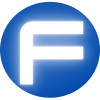


Non c’è in italiano
April 27, 2021 at 8:05 pmmy fodsport wont turn on. i was going to do a software update. now it doesnt work.
June 3, 2021 at 3:54 amHi, you can sumbit support ticket: https://community.fodsports.com/support-form-submit/ to contact our support team
June 10, 2021 at 2:10 amWrite more, thats all I have to say. Literally, it seems as though you relied on the video to make your point. You obviously know what youre talking about, why throw away your intelligence on just posting videos to your site when you could be giving us something enlightening to read?
September 27, 2021 at 2:33 amHey! I could have sworn I’ve been to this blog before but after checking through someof the post I realized it’s new to me. Nonetheless, I’m definitely delighted I found it and I’ll be book-markingand checking back often!
December 9, 2021 at 6:36 pmNecesito un manual en español. Claro y preciso.
October 15, 2024 at 6:02 pmHi, Agustin,
We have Spanish user manual in this page, please check the “V2.0-(Seven Languages)M1-S PRO User Manual(English Italian Spanish)” part. It has spanish user manual.
Thanks!
October 17, 2024 at 2:55 am